During the ELT Freelancers Awayday a few weeks ago, we were discussing productivity at my table and the issue of dealing with emails came up quite quickly. I mentioned that I’d been trying out Inbox for Google, a version of Gmail, and was quite impressed – it has a lot of features that help with productivity. Quite a few people didn’t realise you can use the Gmail web interface with other email addresses. The process I describe below allows you to continue using your existing email address but using Gmail, or Inbox for Google, as the interface and make the most of its features to aid productivity.

- If you don’t have a Gmail account already, create one. It doesn’t matter what username (the bit before ‘@gmail.com’) you end up with, you’ll only need this for signing in. For this example I’ll use ‘my_new_address@gmail.com’.
If you have an email address with your own domain name (me@mycompany.co.uk)
- If you haven’t already created an email address with your own domain, do that now.
- In the administration panel for your domain (e.g. CPanel) go to Mail > User level filtering and select your email account.
- Create a new filter with the following rule:
- Rule: To + contains + ‘me@mycompany.co.uk’ (make sure you use ‘contains’ and not ‘equals’.
- Action: Redirect to email: ‘my_new_address@gmail.com’
- Click on the plus sign to add another rule and then select ‘Discard’.
- This will forward all your domain email to your new gmail account and delete it from your inbox so it won’t affect your space quota.
- Log in to your gmail account and go to Settings > Accounts and import:
- Send email as: Select ‘Add another email address that you own’ and enter your ‘me@mycompany.co.uk’ server details, the ones you use to add your account to any new device. You can get them from CPanel. Leave ‘Treat as an alias’ ticked.
- Select ‘Default’.
- When replying to a message: select ‘Reply from the same address to which the message was sent’.
- This means that when you send email from Gmail it’ll appear as having come from your own domain email address.
If you have any other email address, e.g. btinternet, yahoo, hotmail, etc.
Steps 2-4 above will be different depending on who your supplier is. There are many posts online describing how to do this. Just search ‘redirecting email from [the name of your supplier] to gmail’. A few good articles below:
- Yahoo: http://www.wikihow.com/Forward-Yahoo-Mail-to-Gmail – this lists two methods. My preference is for Method 1 (forwarding).
- Btinternet: http://bt.custhelp.com/app/answers/detail/a_id/48152/~/bt-mail%3A-setting-up-auto-forward
- Hotmail/Live: http://email.about.com/od/windowslivehotmailtips/qt/How-To-Forward-Windows-Live-Hotmail-To-Gmail.htm
- Outlook: http://www.howcast.com/videos/395621-how-to-redirect-e-mail-from-outlook-to-gmail-or-hotmail/
Just remember that redirecting/forwarding means your email will now go straight to Gmail. Some suppliers allow you to keep a copy of those emails in your old email client (hotmail, btinternet, etc) – if you want to do this, remember to tick the appropriate box. I prefer a clean break and knowing that all my email is in one place only, plus it avoids me going over the storage quota.
As to why you’d want to do this? Once you have Gmail set up, you can use Inbox for Google. Check out their website for a list of features. It works particularly well if you are aiming for Inbox Zero – more about this concept here.
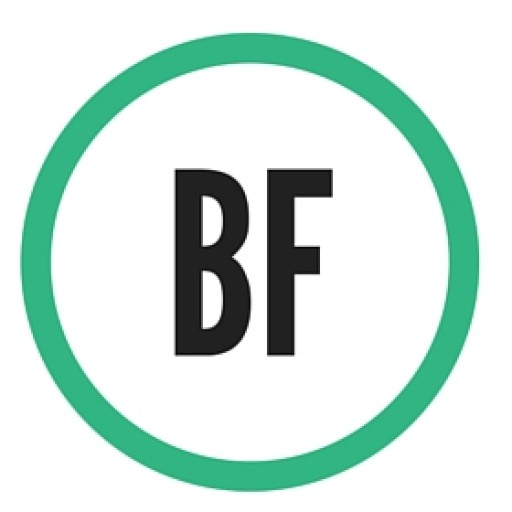
Recent Comments